Protecting Your Microsoft Sentinel Solution from Deletion or Corruption

Microsoft Sentinel is a cloud-native SIEM and SOAR solution that helps organizations collect, detect, and respond to security events at scale[7]. Because Sentinel relies on cloud resources (like Azure Log Analytics workspaces) to store and analyze data, it's crucial to safeguard these components against accidental deletion or malicious tampering. In this blog, we'll explore best practices to protect your Microsoft Sentinel environment from being deleted or corrupted. This includes locking the Log Analytics Workspace, backing up and restoring analytic rules using PowerShell, and additional strategies to ensure your Sentinel solution remains secure and resilient.
Understanding the Importance of the Log Analytics Workspace
Before diving into protections, remember that Microsoft Sentinel requires an Azure Log Analytics workspace to store all the ingested log data, analytics, and incidents[5]. If this workspace is deleted or compromised, your Sentinel data and configurations could be lost. Therefore, protecting the workspace is a top priority in securing your Sentinel deployment.
Key functions of the Log Analytics Workspace in Sentinel:
- It stores all logs and telemetry that Sentinel collects for analysis[5]. Without it, analytics rules and incidents have no data to operate on.
- It houses Sentinel resources like analytic rule definitions, incidents, hunting queries, etc., making it a central component of your security operations.
Next, let's discuss how to protect this critical resource from deletion or unintended changes.
1. Locking the Log Analytics Workspace
One of the most effective safeguards against accidental deletion is to apply an Azure Resource Lock on the Log Analytics workspace (or its resource group). Azure resource locks come in two levels: CanNotDelete (Delete lock) and ReadOnly. For our purpose, a CanNotDelete lock is ideal:
- CanNotDelete Lock: Authorized users can read and modify the resource, but cannot delete it while the lock is in place[6]. This means even someone with Contributor permissions will be blocked from deleting the workspace until the lock is removed.
- (ReadOnly locks are more restrictive and typically not used on Sentinel workspaces, since they would prevent updates to data or configurations.)
How to apply a Delete Lock on the Workspace:
- Via Azure Portal: Navigate to the Log Analytics workspace resource in the Azure portal. In the left-hand menu, click "Locks", then add a new lock. Choose Lock type: Delete, and give it a name (e.g., "ProtectWorkspace")[6]. This will prevent deletion of the workspace until the lock is removed by an authorized user.
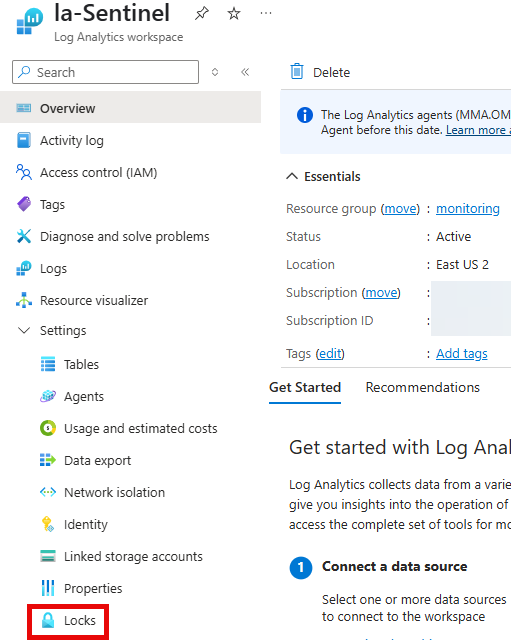
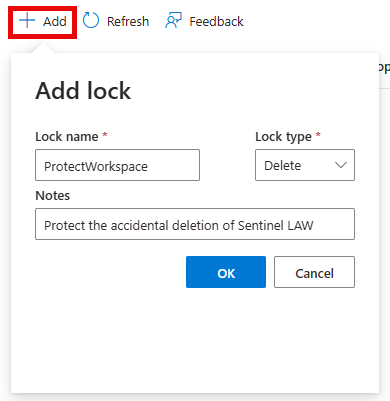
- Via PowerShell: Use the
New-AzResourceLockcmdlet. For example:
New-AzResourceLock -LockLevel CanNotDelete -LockName ProtectWorkspace `
-ResourceGroupName "<ResourceGroupName>" -ResourceName "<WorkspaceName>" `
-ResourceType Microsoft.OperationalInsights/workspacesThis command adds a CanNotDelete lock to the specified Log Analytics workspace[6].
- Via Azure CLI: Use
az lock createwith--lock-type CanNotDeletefor the workspace resource.
Why use a lock? A lock adds an extra step (and deliberate decision) before deletion. Even if someone mistakenly attempts to delete the Sentinel workspace (or a script tries to remove resources), Azure will refuse the operation due to the lock[6]. This is a simple but strong defense against accidental deletion or sabotage.
Note: Ensure you enable Microsoft Sentinel on the workspace before applying a lock. When first enabling Sentinel, the workspace must not have a resource lock applied – resource locks aren't supported during the enabling process[5]. After Sentinel is enabled, you can add the lock for ongoing protection. If you ever need to make significant changes (or disable Sentinel), you may temporarily remove the lock, perform the action, and re-apply the lock.
2. Backing Up and Restoring Analytics Rules (using PowerShell)
Your Sentinel Analytics Rules (alert rules) are the brains of your SIEM, detecting suspicious activities across your data. Protecting these rules from loss or corruption is critical. While Microsoft Sentinel doesn't have a traditional "backup" button, it provides ways to export and import analytic rules – effectively allowing you to back them up and restore as needed.
Why backup analytic rules?
Accidental deletions or modifications of analytics rules could weaken your security monitoring. In a worst-case scenario (like your workspace being deleted or corrupted), having backups of your detection rules lets you quickly restore your SOC's detection capabilities in a new workspace or environment.
Methods to backup (export) analytic rules:
- Export to ARM Templates (Portal or API): Microsoft Sentinel allows exporting analytics rules to an Azure Resource Manager (ARM) template (in JSON format). This feature (currently in preview) lets you save one or multiple rules as a JSON file[4]. For example, in the Sentinel portal you can select one or many rules and click "Export", which downloads a file (e.g.,
Azure_Sentinel_analytic_rules.json) containing the rule definitions[4]. This JSON can be source-controlled (checked into Git) and treated as code for your detections[4]. Each exported rule includes all its settings — query, scheduling, severity, tactics, etc., making it a comprehensive backup[4]. - PowerShell scripting (Az.SecurityInsights module): Azure PowerShell includes cmdlets to manage Sentinel content. You can use Az.SecurityInsights (part of Az PowerShell) to script the export of analytic rules. For instance,
Get-AzSentinelAlertRulecan retrieve rule definitions via PowerShell[3]. Microsoft has provided sample scripts that use this module to export all scheduled rules to a JSON file and later re-import them. One example approach:- Use
Export-AzSentinel(a command available in newer versions or Sentinel community tools) to export all rules at once to JSON, which includes the proper schema needed for import[3]. This will output files or a combined file with your rules. - Store the exported JSON files securely (for example, in Azure Storage or a code repository).
- Use
- Azure CLI or REST API: Similarly, you could use Azure CLI commands or REST API calls to fetch analytics rule definitions (as JSON) and script your own backup routine, though PowerShell is often more straightforward for administrators.
I have also created a PowerShell script to backup analytic rules. Backup-AnalyticRules
Restoring (importing) analytic rules:
- Using the Azure Portal import feature: You can take an ARM template JSON of a rule (or multiple rules) and import it via the Sentinel Analytics blade by clicking "Import"[4]. This will recreate the rule in your workspace with all the settings from the file.
- Using PowerShell: If you've exported rules via script, you can likewise use PowerShell to import them. For example, the Az.SecurityInsights module provides
New-AzSentinelAlertRulefor creating rules from given input and even anImport-AzSentinelAlertRulecommand (for importing from a file) as referenced in Microsoft Sentinel community content[3]. In the blog example from Microsoft, after exporting to a JSON, they usedImport-AzSentinelAlertRule -WorkspaceName <Name> -SettingsFile <Alerts.json>to bring the rules into another workspace[3]. Administrators can automate this to rapidly restore all rules in bulk.
Tip: Schedule regular exports of your analytics rules (e.g., via a scheduled PowerShell script or Azure Automation) to always have an up-to-date backup. If multiple Sentinel workspaces are used (dev/test vs. prod), you can also use these exports to promote rules from one environment to another ensuring consistency and acting as a backup of content.
By backing up your custom detection rules, you ensure that even if a worst-case event occurs (workspace deletion or major misconfiguration), you can quickly redeploy your security detections and minimize downtime in your monitoring.
I have also created a PowerShell script to backup analytic rules. Restore-AnalyticRules
3. Implement Role-Based Access Control (RBAC) and Least Privilege
A fundamental way to prevent accidental or malicious deletion is to control who has the ability to delete or modify Sentinel resources in the first place. Azure’s Role-Based Access Control allows granular permission assignment:
- Assign users least privilege roles needed for their job. For example, a Security Analyst who only needs to view and respond to incidents can be a Sentinel Reader or Responder, rather than a Contributor on the workspace. Fewer people with Contributor/Owner access means fewer people capable of deleting resources.
- Use dedicated resource groups for Sentinel resources (as recommended by Microsoft)[5]. Place the Log Analytics workspace and all Sentinel-related resources (playbooks, workbooks, etc.) in their own resource group. Then, you can carefully control access to this group. For instance, give the Security Operations team Microsoft Sentinel Contributor role at the resource group — this allows them to create and modify analytics rules and view data, but you might restrict full deletion rights to only Azure administrators. By scoping Sentinel to its own resource group, you avoid giving broad rights on the entire subscription[5], reducing the chance of someone inadvertently removing critical resources.
- Custom Roles or Deny Assignments: If needed, create a custom RBAC role that explicitly excludes delete permissions on the Log Analytics workspace. This way, even if someone is a Contributor for managing Sentinel, their role won't allow deletion of the workspace resource. This approach can be complex, so using a resource lock as discussed earlier often suffices. However, Azure also supports Azure Blueprints/Policy to enforce rules like preventing deletion of specific resource types in production environments (advanced scenario).
- MFA and Privileged Access Management: Ensure accounts with high privileges (like those who can remove locks or delete resources) use Multi-Factor Authentication and, if possible, just-in-time access (via Azure Privileged Identity Management). This reduces risk from compromised credentials.
Setting up proper RBAC is a preventative measure – it minimizes the number of people who could perform destructive actions, thereby lowering the risk of accidental deletion or unauthorized changes.
4. Enable Soft-Delete and Recovery Features
Azure provides a safety net for certain deletions. Specifically, Azure Log Analytics workspaces have a soft-delete feature:
- When you delete a Log Analytics workspace (intentionally or accidentally), Azure does not immediately purge the data. Instead, the workspace is placed in a soft-delete state for 14 days[2]. During this period, the workspace appears deleted, but its data and configurations are retained (and the workspace name is reserved). This is essentially a recycle bin for the workspace.
- Recovery of a soft-deleted workspace: If a workspace was deleted in the past 14 days, you can recover it with all its data, analytic rules, and connected agents intact[2]. Recovery is done by re-creating the workspace (via portal or PowerShell) using the same name, resource group, and region as the deleted one[2]. Azure will detect the soft-deleted instance and restore it, effectively undoing the deletion. In the Azure portal, there's an "Open recycle bin" option in the Log Analytics workspaces list, which shows recently deleted workspaces that can be recovered[2].
- Limitations: Soft-delete will retain data and configurations for 14 days[2]. If you do not restore within that window, the workspace and its data become non-recoverable (fully purged). Also, certain linked resources (like solutions or Automation accounts attached to the workspace) might need to be reconfigured after a recovery[2], but your raw log data and Sentinel settings should come back.
Mitigation scenario using soft-delete: If someone mistakenly deletes the Sentinel's Log Analytics workspace, don’t panic. As long as you catch it within 14 days, you can recover the workspace. This will return your Microsoft Sentinel setup to its pre-deletion state (minus any resources that were permanently removed at deletion)[2]. To do this, either use the Azure portal’s recovery option or run the PowerShell command Restore-AzOperationalInsightsWorkspace with the workspace details[2]. To be safe, document the workspace’s name, resource group, and region — these details are needed for a successful restore[2].
Permanent deletion: Azure allows bypassing soft-delete if needed (with a -ForceDelete flag or a checkbox to "Delete workspace permanently")[2][2]. Use this only in test scenarios; for production, never permanently delete unless you're absolutely sure, since it erases any chance of recovery[2].
In summary, soft-delete is a valuable built-in safeguard. It doesn’t replace having a lock or good permissions (because ideally, you don't want deletion to happen at all), but it provides a last-chance recovery option if a deletion does slip through.
5. Continuous Data Export and Immutable Backups
Another aspect of protection is guarding against data loss or corruption within the workspace. While the Log Analytics workspace is highly available by design (with multiple replicas in Azure), data could still be intentionally purged or altered by someone with the right access. To defend against data tampering or prolonged outages, consider exporting your logs to an external, safe location:
- Continuous Export of Logs: Azure Monitor allows you to set up continuous export rules for Log Analytics workspaces. You can stream selected tables (for example, all SecurityEvent logs, AzureActivity logs, etc.) to an Azure Storage Account or an Event Hub as the data is ingested[1]. This means every piece of log data Sentinel receives can be automatically copied to a secondary storage in near real-time.
- Tamper-Proof Storage: By exporting to an Azure Storage Account, you can take advantage of immutability policies on Blob storage. For example, you might export logs to a storage container that has a write-once, read-many (WORM) policy for a certain duration. This ensures that once the logs are written to that storage, no one (not even an admin) can modify or delete them until a retention period expires[1]. In other words, even if an attacker managed to purge logs in Sentinel's workspace to cover their tracks, the copies in the immutable storage would remain intact as evidence.
- Long-Term Retention and Compliance: Continuous export also helps with keeping data longer than the workspace’s retention period. Sentinel’s workspace can retain data up to 2 years interactively, but regulatory needs might require longer retention or separate archives. Exporting to external storage (which can be georedundant for durability) ensures you have archives of logs beyond the live retention[7].
- Alternate Tools Integration: Exporting to an Event Hub can feed logs to third-party systems or SIEMs, and exporting to storage allows using tools like Azure Data Explorer or custom scripts to analyze historical data beyond Sentinel.
Setting up continuous export is a best practice if you are very concerned about data loss. Microsoft even notes scenarios such as needing a tamper-protected store or long-term audit storage as prime reasons to use data export[1]. By doing so, you maintain a secondary copy of all incoming logs that Sentinel sees, protected from accidental deletion or malicious corruption in the Sentinel workspace.
6. Scenario: Accidental Deletion of the Sentinel Workspace (and How to Mitigate It)
Let's walk through a hypothetical scenario that ties together the above measures:
Scenario: An administrator is cleaning up Azure resources and accidentally issues a delete command on the resource group containing your Microsoft Sentinel Log Analytics workspace. Suddenly, your security team notices that Sentinel is no longer showing any data, and all connections are broken – the workspace was deleted!
Impact: Without the workspace, Microsoft Sentinel is effectively down – no logs, no analytics rules (they were tied to that workspace), and ongoing threat detection is halted. Incidents can't be generated, and historical log data seems gone.
Mitigations that save the day:
- Resource Lock Prevented Deletion: If a CanNotDelete lock was in place on the workspace (or the resource group), the deletion would have been blocked outright. The admin would have received an error and the workspace would still be safe[6]. This is the ideal outcome: the mistake is caught with zero damage. Always lock critical resources like the Sentinel workspace to avoid such scenarios.
- Soft-Delete Recovery: Suppose the lock was not in place this time. Luckily, Azure soft-delete has your back. The workspace is now in a soft-delete state, and you quickly go to Azure portal’s Log Analytics “recycle bin” and hit Recover on the deleted workspace. Within minutes, the workspace is restored, complete with its data and configurations, as it was at deletion time[2][2]. Your Sentinel solution is back online with minimal downtime. You then apply a lock to prevent a repeat incident.
- Analytics Rules Backup: In the worst case (imagine the workspace was permanently deleted or it’s beyond 14 days), you have a backup of all your Sentinel configurations. You create a new Log Analytics workspace (perhaps in a recovery subscription or the same one), enable Microsoft Sentinel on it, and then import all your saved analytics rules from the backup JSON using PowerShell. Because you had scripted exports of all your detection rules and queries regularly, you can restore dozens of analytics rules within a short time. Any custom workbooks or playbooks you saved can also be re-deployed from their templates. This reconstruction might take some hours, but your preparedness means you won't have to start from scratch. The security monitoring capabilities will be back, and you can point data sources to the new workspace to resume log collection.
- Continuous Log Export: Thanks to continuous export, all logs that were sent to Sentinel up until the deletion moment are also sitting in an Azure Storage account. Even though the original workspace was gone for a while, no log data was truly lost — you have an immutable copy in storage. After recovery, you can even re-ingest that data if needed or at least use it for investigations. In a scenario where the workspace couldn’t be recovered, this exported data could be used to fill in the gaps or simply serve as your record of past events.
Lessons from the scenario: Each protective measure addresses a different aspect: locks prevent the incident, RBAC makes it less likely, soft-delete gives you a safety net, and backups (config and data) ensure you can rebuild if all else fails. In practice, using a combination of these defenses provides a robust protection for your Sentinel solution. It's akin to having both seatbelts and airbags in a car – you hope to never need them, but you'll be glad they're there in a crisis.
Conclusion and Key Takeaways
Protecting your Microsoft Sentinel solution from deletion or corruption requires a layered approach. Here are the key takeaways to keep your cloud SIEM safe:
- Use Azure Locks on critical resources – Apply a delete lock on your Log Analytics workspace (after onboarding Sentinel) to prevent accidental or unauthorized deletion[6]. This is a simple step that can avert disaster.
- Implement least-privilege access – Only give deletion capabilities to a minimum set of admin accounts. Use dedicated resource groups and Sentinel-specific roles to segment permissions[5]. Fewer privileged users means lower risk of mistakes.
- Regularly backup Sentinel configurations – Export your Analytics Rules (and other content like Workbooks or Playbooks) as JSON templates and/or script them out with PowerShell[4][3]. This ensures you can restore your detection logic if it's ever lost or corrupted.
- Take advantage of soft-delete recovery – Know that Azure retains deleted workspaces for 14 days[2]. If an incident occurs, act quickly to recover the workspace before that window lapses[2]. This built-in feature can save your data without a manual restore.
- Export and protect your log data – Consider enabling continuous export of log data to an external storage with immutability[1]. This provides a tamper-proof backup of all your security logs, guarding against data loss or malicious alteration.
- Test your recovery process – It's wise to simulate a recovery: for example, export your rules and try importing them into a test workspace, or delete a test workspace and recover it. Being familiar with the process will help when time is of the essence.
By following these practices, you will significantly harden your Microsoft Sentinel environment against both accidental slip-ups and deliberate attacks. Your SOC can operate with confidence that the valuable log data and carefully crafted analytics powering Sentinel are well-protected. Remember, in cybersecurity, preparation is everything – and that includes preparing for the worst, so you can continue to drive visibility and respond to threats without missing a beat.
References[1] Log Analytics workspace data export in Azure Monitor[2] Delete and recover an Azure Log Analytics workspace[3] Transferring Microsoft Sentinel scheduled alert rules between different ...[4] Import and export Microsoft Sentinel analytics rules[5] Prerequisites for deploying Microsoft Sentinel[6] Lock your Azure resources to protect your infrastructure[7] How to execute microsoft sentinel's backups and recovery
